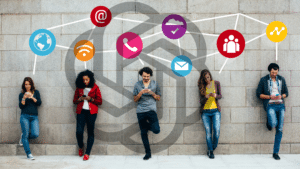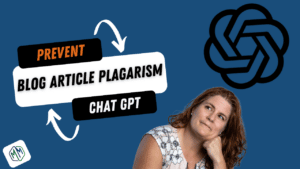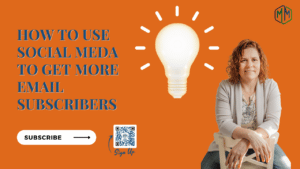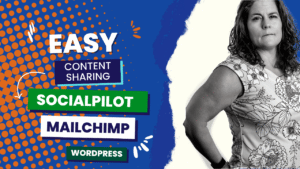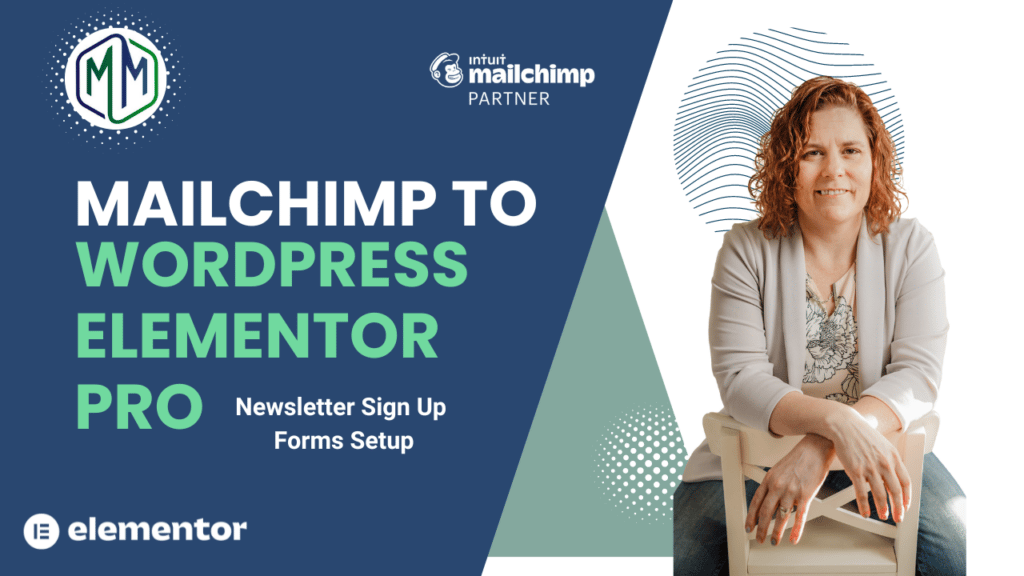
A website that is effective at generating leads should always have a primary and secondary call to action. Your primary call to action is to purchase goods and services. The secondary call to action is for those not ready to buy from you yet. What they are ready for is to stay connected with your business because they like what they see and they know they will want to work with you in the future.
The best and easiest secondary call to action is a newsletter sign-up form on your website. We like Elementor Pro’s native sign-up form because it integrates directly with MailChimp without additional plugins. By connecting Mailchimp with WordPress Elementor Pro, all newsletter submissions are saved to the WordPress database and sent to Mailchimps audience for newsletter sending.
How To Connect Mailchimp with WordPress Elementor
Articles we recommend
10 Must Have Email Marketing Ideas For eCommerce
Video Marketing How To: 8 Simple Tips to Make Your Marketing Videos Look More Professional
Rough Transcript of Mailchimp to WordPress Elementor Pro Newsletter Sign Up Form Setup Video
All websites need a secondary call to action; your primary call to action is to buy my services buy my stuff the secondary call to action is for those that aren’t quite ready yet but maybe in the future the best secondary call to action is having a newsletter sign up on your website so that they can decide to stay engaged with you but not buy yet and then you can keep in contact with them month after month until they’re ready to make that purchase
so what we use is we use Elementor pro with Mailchimp to create our newsletter sign-up form the beautiful thing about this is that it is native to Elementor pro to connect to Mailchimp you don’t need any extra plugins it’s all built together with a few simple setup steps so in this video today
I’m going to walk you through how to connect and integrate Elementor pro inside WordPress with Mailchimp so that you can create your newsletter sign-up form and get more people to sign up for your newsletter so that you can make more sales let’s get started
okay so we’re going to start in Mailchimp we need to get our api key in order to grab that and put it into WordPress so first to get that API key you’re going to click on your profile in the bottom corner the icon for your profile click on profile and then your api key sits in extras and then i have a key created here for something else so
I’m going to create a new key and this is the one that i just created I’m going to grab that completely, make sure you go all the way over hit copy and then we’re going to come into Elementor and then inside of Mailchimp with WordPress Elementor you’re going to click on Elementor and then settings and then inside of settings you’re going to click on integrations and then you’re going to scroll down and you’re going to copy and paste the api key in here
i have a different api key in here for something else because it is my live site so just assume i copied and pasted in that and then you click on validate the api key and you want to get that check mark now we’re ready to add Mailchimp to your newsletter form so you’re going to come back up here go to your pages now
i’ve already created a page that has a simple newsletter sign-up form on it called contact form emcee I’m going to edit my page with Elementor and here’s my form a little bit of signage my all my other stuff is already here so this is part of the design and development inside of WordPress with Elementor pro that we’re not going to cover today
so hover over and you’ll get an edit symbol here for the form and then now you’ll see your form come up on the side name email that is all set here and now come down to actions after submit right now it’s collect submission and email that’s the default I’m going to take out the email because i don’t want to get an email every time i get a newsletter form submission but now you’ll see that Mailchimp is down here
click on Mailchimp and then when i do that i now get a Mailchimp section so now I’m going to update this section, so API key is the default audience now you need to select your audience from within Mailchimp um so if you’re in ma usually you only have one audience me I’ve got quite a few so
I’m selecting my Marketing Masterminds right so it pulled it in from Mailchimp to, um give me a selection of my different audiences if you have a group setup you can assign anybody that sets this up to a group or two tags I always like to tag them as newsletter, but you could put website newsletter website if you want to segment them out for future use
so think about what you’re going to do with these folks a little bit you can always come back and add tags later double opt-in i always have set to yes and then field mapping so email is always required if you’re collecting additional information what you want to do is make sure that in Mailchimp with WordPress you have all your field settings mapped and so let me show you what that looks like so for your specific audience
I’m going to come to audiences click on the audience settings audience fields and merge tags so you’ll see that I have an email address which is always considered required and visible and then i have the first name as a text field and that’s formatted correctly but let’s say you want to add the last name so
I can actually come in here and add a new field it’s text-based give it a title visible you can decide to make something required I’m going to follow the nomenclature and then make sure you hit save so now that i know my fields are mapped I can then if I want to I can add a last name field to the form but just make sure that those fields are set up in there once that’s done you’re going to hit publish
I’m just saving this as a draft because i don’t want it to go live, but once you publish your page you want to test it right make sure it’s going to where you want to because like i said I set up double opt-in but maybe you didn’t have double opt-in set up on the Mailchimp with WordPress side so the rule of thumb is if you set it up inside the form you got to make sure it’s set up inside of Mailchimp and to set up your double opt-in inside of
Mailchimp is inside of settings and the audience name and campaign default and you click on the enable double opt-in and enable ReCaptcha so that you’re not getting spammed emails inside of your Mailchimp with WordPress newsletter system so make sure you test it, and then once you’re done you’re ready to go
I hope you found the MailChimp With WordPress Elementor Video helpful. Any automation is worth setting up to free up your time as a business owner. Feel free to reach out via chat if you have any questions. We are always happy to answer questions. If you want our content delivered to your inbox Sign up for our newsletter. You get great content and exclusive offers by being a member.
If you like this article, consider sharing it with other business owners you know. Use the sharing links below. We also recommend reading our in-depth article Best Email Subject Line To Get Marketing Emails Opened.